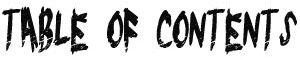Samples – Audio Stream – Streaming Video – Video Marketing – CD/DVD/USB – PowerPoint –Camtasia
Streaming video can be used in many different ways:
Business Promotion
Video tutorials to sell
Video support
Product overviews and promotions
and so much more
A few years ago a company called Blendtec started releasing videos called “Will It Blend” and it was very successful and helped increasing their sales. Their videos were simple and get millions of views.
Here is the video of the two guys who put it together
We have been making video tutorials, support and product videos for years and will show how we did it.
What do I use to make Videos
These days you can make videos using smartphones to cheap still cameras right up to professional video cameras. We can use similar code to the Audio streaming html5 code but with a couple of changes. These HTML5 codes will auto adjust to screen size by using width=”100%”
Mobile Phone Video
Today you do not need big cameras or expensive equipment as you can do it all with your phone no matter what model. The only tip is take your video in good lighting and use a mic.
CaptureI did this course with Jules and he will show you absolutely everything you need to know. If you don’t have an iphone you can use an android or still camera. Most still camera have high definition video in them these days.
Former MTV and BBC TV Director Jules Watkins has created a video based course that will show you how to make awesome videos using your iPhone. Jules has directed hit TV shows including The Biggest Loser and Pimp My Ride and knows a thing or two about how to make videos that attract a following.
The videos he has made on his iPhone for this training will stun you!
If you are an entrepreneur, biz owner or just want to make better videos with your iPhone then you need to watch Jules’ video at iPhone Video Hero.
Go here to watch it. http://tinyurl.com/8e54t8l (0nline)
Screen Capture
Over the years we have made thousands from using screen capture software to produce videos on many different subjects. Simply pick something that you want to know about, research it then make some tutorials.
You can also make tutorials for software, we make tutorials for the office so new staff just watch them rather than someone having to spend time and so many other things.
There are some tools that make this easy.
Camtasia – probably the best investment I ever made as it has made me many thousands of dollars over the years.
We have a full video tutorials here.
More than a simple screen recorder, Camtasia helps you create professional videos easily. Use Camtasia to record on-screen activity, customize and edit content, add interactive elements, and share your videos with anyone, on nearly any device.
This program also has a huge amount of videos showing how to use it with plenty of tips and tricks.
You can download a free 30 day trial to see if you like it. You can watch these videos first to see how it works especially the editing which is very powerful. http://www.techsmith.com/tutorial-camtasia-8.html
Capture – is another product by Techsmith that replaces the old Jing program but uses an online system to take screen capture video.
Simple and free, Capture is the perfect way to enhance your fast-paced online conversations. Create images and videos of what you see on your computer screen, then share them instantly.
Tutorials can be found here https://www.techsmith.com/learn/tutorials/capture-desktop/capture-app/
Wink is primarily aimed at creating tutorials on how to use software and allows you to add explanations boxes, buttons, titles etc and generate a highly effective tutorial for your users.
So these are the main ones used in the industry and below is another range.
Free Screen Recorder
Free Screen Recorder captures screen activities and sounds to standard AVI video file.
DemoStudio
DemoStudio is a GPL-licensed screen capture application that allows you to record video of anything on your screen, with no compromise between quality and file size.
TipCam
PC Magazine chose TipCam as one of the best software products in 2009. TipCam offers smart zooming that will follow your mouse. There are 2 versions, free and pro. The free version is water marked and isnt for commercial purposes.
Expression Encoder
Expression Encoder 4 is a Microsoft product capable of advanced audio/video-encoding and live-broadcasting application. Screen capture is limited to 10 minutes at a time.
AviScreen Classic
AviScreen is an application for capturing screen activity in the form of AVI video or bitmap images. Beside the usual options defining the capture area, AviScreen has a unique feature called “follow the cursor”. Using this mode you can produce a video or image of relatively small dimensions while covering all mouse activity over the whole screen area.
Screencast-O-Matic
Browser based screen capture software that also stores the capture online. Free version is limited to 15 minutes of recording.
BB FlashBack Express
BB FlashBack Express free screen recorder has an easy to use interface that makes it a breeze and has one-click upload to YouTube, Blip.tv, Viddler and Revver.
UltraVnc
UltraVnc is based on Camstudio.
Webinaria
Webinaria is an open source and 100% free (no watermark or limitations) screen recording software.
GoView
GoView allows you to capture and instantly share your computer screen. Free while in beta.
ScreenCastle
ScreenCastle is a browser based screen capture software.
Krut
Krut is a screencast tool that is written in Java that records movie files, including sound, of selected parts of your screen.
Screenr
Screenr is a web-based screen recorder that also shares.
ISU
ISU enables people to easily record, edit, and share screncasts.
Capture Fox
Capture Fox Movie is a Firefox add-on and a handy tool to create tutorials about a software, a web site or anything that can be displayed on your computer. It records your screen frame by frame. You can also record your voice.
The Best Plugin for streaming Video is FV Player
FV Flowplayer Video Player
Description
Custom HTML 5 video on your own site with Flash fallback for legacy browsers is here.
FV Player is a free, easy-to-use, and complete solution for embedding FLV or MP4 videos into your posts or pages. With MP4 videos, FV Player offers 98% coverage even on mobile devices.
- NEW easy AB looped playback for your visitors (great for teaching sites)
- NEW improved and more powerful playlists (more playlist features coming soon).
- Automated checking of video mime type for logged in admins on MP4 videos
- FV Player is a completely responsive WordPress video player.
- Custom start and end screens are built right in. You can use your own custom design before and after the video.
- Enjoy unlimited instances in a single page.
- No expensive plugins: unlike other players who nickel and dime you for every feature, with FV Player all advanced features are available in the standard license (Google Analytics, Cuepoints, Native fullscreen, Keyboard shortcuts, Subtitles, Slow motion, Random seeking, Retina ready)
- Single site pro license available (JW Player requires five pack for full features)
- Ultra-efficient player: just 129kB of JavaScript and 9.9kB of Flash code. You can extend FV Player using just HTML and CSS, leaving the JavaScript heavy lifting up to us.
- 98% Browser coverage. Built-in Flash fallback will get the job done on older browsers.
- Full support for Amazon S3, Cloudfront and other CDN’s.
- Totally Brandable. Stop selling YouTube and start selling yourself. Even design your own player.
To remove our branding and add your own branding and get access to additional pro support, you can buy your own license here.
Back to school special 25% off pro licenses until end of September.
Additional Technical information
- Core video engine: open source Flowplayer 6.
- Supported video formats are MP4, WebM and OGV (read about HTML5 video formats).
- Supported video streaming formats are HLS (Flash and JavaScript fallback available for incompatible devices), MPEG DASH and RTMP.
- Default options for all the embedded videos can be set in comprehensive administration menu.
- In comparison with WordPress Flowplayer plugin, there are several improvements:
- Allows user to display clickable splash screen at the beginning of video (which not only looks good, but improves the performance significantly).
- Allows user to display popup box after the video ends, with any HTML content (clickable links, images, styling, etc.)
- Does not use configuration file, but WordPress Options
- Does not drive you to use an in-house proprietary CDN but supports all CDN.
- Includes advanced built-in social sharing.
- Inexpensive pro support available.
- Includes an advanced built-in video encoding and theme checker to make sure your videos are encoded properly and your site is set up for video playback.
Additional Documentation at Foliovision.com
Installation|
User Guide |
Detailed FAQ
This new version uses Flowplayer 5 running on HTML5, so we recommend you read first two questions of FAQ first.
Once the plugin is uploaded and activated, there will be a submenu of settings menu called FV Player. In that submenu, you can modify following settings:
- AutoPlay – decides whether the video starts playing automatically, when the page/post is displayed.
- AutoBuffering – decides whether te video starts buffering automatically, when the page/post is displayed. If AutoPlay is set to true, you can ignore this setting.
- Popup Box – decides whether a popup box with “replay” and “share” buttons will be displayed when video ends.
- Enable Full-screen Mode – select false if you do not wish the fullscreen option to be displayed.
- Allow User Uploads – select true if you like to upload new videos via Media Library.
- Enable Post Thumbnail – select true if you wish the screen shot appear as post thumbnail. Works only when uploading new splash image via Media Library.
- Convert old shortcodes with commas – older versions of this plugin used commas to sepparate shortcode parameters. This option will make sure it works with current version.
- Commercial Licence Key – enter your licence key here to get the completely unbranded version of the player
- Colors of all the parts of flowplayer instances on page/post (controlbar, canvas, sliders, buttons, mouseover buttons, time and total time, progress and buffer sliders).
On the right side of this screen, you can see the current visual configuration of flowplayer. If you click Apply Changes button, this player’s looks refreshes.
Samples – Audio Stream – Streaming Video – Video Marketing – CD/DVD/USB – PowerPoint