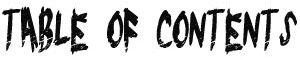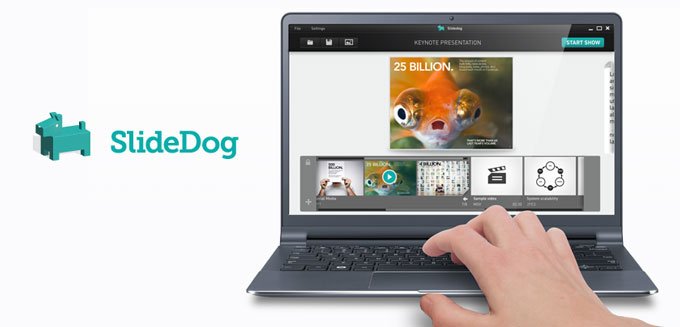Samples – Audio Stream – Streaming Video – Video Marketing – CD/DVD/USB – PowerPoint – Camtasia
A Great Alternative to YouTube.
I started to use PowerPoint presentation for my own products and my clients a long time ago. Initially before socail media was so popular it was a very powerful medium and alternative to YouTube. Initially you could also add audios to presentations however a few years ago they removed that option but added the ability to add YouTube videos to the presentations.
These tutorials are a little old but still have value.
Slideshare was recently bought out by Linkedin and now the power is back because they work great in social media. They are also a great introduction to making videos not as alternative but as an additional tactic.
People want to get information where they can learn new things. If there is a huge demand for articles and blogs, there is also a demand for topical PowerPoint presentations.
Nowadays, there are so many PowerPoint sharing sites where you can upload your presentations not just for the sake of giving free information, but to be popular with certain keywords you are targeting to get FREE traffic to your website.
Here are some tips in using PowerPoint in SEO and traffic campaigns:
A. Powerpoints for your customers – Set up a module for creating powerpoint presentations for your customers. We usually charge around $100 to $150 per powerpoint and create a channel for the customer on 3 of the top sharing sites.
It is especially good for highlighting their products or services.
B. Powerpoints for your own products and services – I believe in using the products I tell you about and this system is a great way to promote your own products and services. Try different layouts etc to see which gets the most visit
C. For Affiliate products – This is not only for your and your customers products and services but can also be used to promote affiliate products but make sure you add lots of good quality info.
D. You can upload the presentations to as many PowerPoint sharing sites as you want. Here are some websites recommended by most people:
SlideShare Alternatives for Online Presentation Makers
1. PowerPoint Online – Online PowerPoint presentation maker
How can we not mention the granddaddy of all presentation software? PowerPoint is now online, and it’s better than ever. With plenty of templates to choose from and an easy to use interface, you can create your presentations and share them with anyone in no time. Best of all, it’s free!
2. Office Sway – Create & share interactive presentations
Another tool by Microsoft, this time it’s a standalone app that lets you create modern slides (complete with your own images, video, audio and text) and present them on a very sleek looking interface that heavily borrows from Microsoft’s new Modern UI.
3. Google Slides – Free online presentation maker
Google Docs has been around for a long time, and besides the great office features, it also lets you create and share presentations and media-rich slides with whoever you want, whenever you want, totally free.
4. Slides – Beautiful online presentation tool
The first third party app on our list, and definitely not the last. Slides prides itself on a very user friendly interface, which lets you create beautiful presentations using any kind of media, and share them with a single click.
The basic version is free, but if you want more, you’ll need to sign up for a paid plan. If you want to quickly create modern slides that will catch people’s attention, this is a great tool to start with.
5. Emaze – With 3D zoom and video backgrounds
Another app that aims to give you the ability to both create and share emazing presentations completely in the browser – and I have to say, they definitely deliver on their promise. With visually appealing slides that can be created in minutes and a great, yet simple presentation interface, this is one service you must check out.
6. Visme – Create create any type of visual content
Visme is a one stop shop for creating beautiful presentation slides, as well as rich infographics without using any extra software, and which can be shared right away with anyone you want. It’s free to start with, but you’ll reach the basic quota pretty quickly.
7. Canva – DIY Design Tool
Canva is simple to use, yet lets you create professional-quality graphics that you can then share or present anywhere. The tool itself is free, but you’ll have to pay for the high quality images and other media that they have to offer.
8. SlideSnack – Convert your pdf into a flash presentation & share
SlideSnack is a simple service that lets you upload presentations you created using PowerPoint, Keynote, Word, Google Docs or any other tool as PDF, with the ability to record an optional voice over and share everything with the world.
9. SlideRocket – Create, present, share and analyze
SlideRocket lets you import presentations from any source (including PowerPoint, Google Docs, Keynote and more), organize and share them using a great UI, as well as keep track of the traffic to those slides and analyze it for a better view into what your clients/viewers want and what they like.
10. SlideDog – Combine PowerPoints, Prezis, PDFs, and many more
SlideDog is a Web slide sharing tool with a twist – it also comes with standalone programs that let you share your presentations offline. The apps are very nice looking and give you an easy way to organize your slides and present them in a professional and problem-free way. A good choice if you want to have the ability to share slides offline, and be able to sync them with an online library whenever you have Internet access.
11. SlideBoom – Professional grade presentation sharing
A simple and unassuming tool that doesn’t get in your way, instead letting you focus on your work. You can upload ready-made PowerPoint presentations and share them on the Web or on the big screen with a few clicks. The interface will probably please corporate users, as it’s right in line with other enterprise solutions, choosing proven technologies that work over snazzy new age tech that gobbles up bandwidth for pretty visual effects.
12. Prezi – Zoom in/out your story online
Prezi got their start by being able to create an awesome viewing experience for the people you present for back when PowerPoint did not have built in online presentation capabilities. It is still a great choice if you want to do just that, and you get a nice interface where you can manage your slides, as well as select who you want to share them with.
13. AuthorSTREAM – Most popular SlideShare alternative
AuthorSTREAM has been around for a while, and it’s still going strong. It’s easy to use, and it lets you upload your presentations, add video and audio narratives and share the results with whomever you want.
14. Projeqt – Integrate live tweets, blog feeds and more
Projeqt is an award winning content creation tool that lets you make some exquisite multimedia presentations that can immediately be shared with the world. The user and sharing interfaces are both very sleek looking, and you’ll easily be able to amaze anyone with the professional quality slides that you created.
15. PowerShow – Stream presentations into Social Media
PowerShow is a free and simple tool that can be used to upload PowerPoint presentations from your computer and share them online, or display them on a projector using their Web interface. It’s been around for a while, and the UI hasn’t been updated to keep up with the latest trends in Web graphics, but it works and it gets the job done. As a bonus, you can find hundreds of great PowerPoint templates on their website.
16. Zoho Show
Zoho is a popular online document creation and editing suite, and of course, they offer a free tool for creating and sharing presentation slides with the world. You’ll need a Zoho account, and you can create the slides using their own tools, or upload pre-made files from your computer.
17. Prezentit – Slides that look sharp and stunning
Prezentit is one of the older presentation tools, but they’ve recently updated their software and interface, and you can use it to create and share presentations, as well as edit them in collaboration with other people in a nice, simple UI.
18. Knovio – Create, track & share instant multimedia content
Knovio lets you create multimedia slides and share them with the world from the comfort of your Web browser. Their selling point is the mobile apps, which let you do everything on the go, including recording the video and presenting everything live.
19. Present.me – Powerful “in-person” communication
With Present.me, you can upload your slides, and record a video presentation that will be integrated and synced nicely with them. It’s a great tool for sharing slides, as well as creating great webinars and educational products.
20. Zentation – Combine video and slides to create online presentations
The last service on this list is marketed as a Webinar software, and while it is perfect for live presentations, you can also use it to share your slides with other people behind the scenes, so to speak. You can upload PowerPoint files, as well as separate video files, with Zentation giving you a simple way to sync them both for the perfect presentation.
To be effective in this campaign, you need to provide relevant and valuable information. If you will upload presentations that are not worth reading, you won’t get the trust of the readers.
Extra Tips For Maximizing Your SlideShare Results
Be sure to include a clickable link within your presentation. This will allow people who view your presentation to reach your site without needing to type your entire URL.
You can also maximize the number of people who click your URL by using a call to action to highlight it. Additionally, whether you want more Twitter followers, email subscribers or blog visitors, don’t be afraid to end your presentation with a slide that has a direct call to action.
If you haven’t ever published a presentation on SlideShare, the best thing you can do is put one together and get it uploaded. Even if it’s not perfect, you’ll benefit from learning by doing it; and with this knowledge, each new presentation you create will be even better than the one before!
SlideShare Infographic
Still not convinced? This handy Infographic from SlideSharePro may change your mind:
Here are additional tips from Seth Godin’s article about PowerPoint marketing:
http://sethgodin.typepad.com/seths_blog/2007/01/really_bad_powe.html
No more than six words on a slide. EVER. There is no presentation so complex that this rule needs to be broken.
No cheesy images. Use professional stock photo images.
No dissolves, spins or other transitions.
Sound effects can be used a few times per presentation, but never use the sound effects that are built in to the program.
Instead, rip sounds and music from CDs and leverage the Proustian effect this can have.
If people start bouncing up and down to the Grateful Dead, you’ve kept them from falling asleep, and you’ve reminded them that this isn’t a typical meeting you’re running.
Samples – Audio Stream – Streaming Video – Video Marketing – CD/DVD/USB – PowerPoint – Camtasia